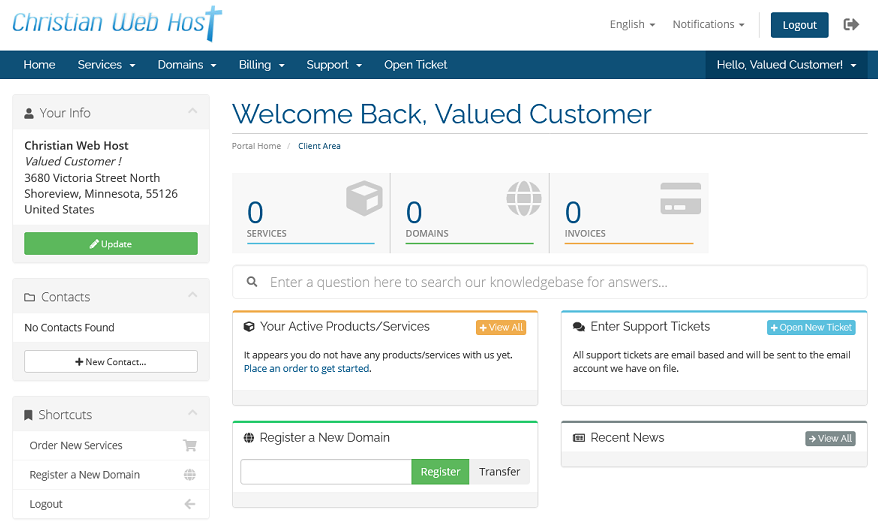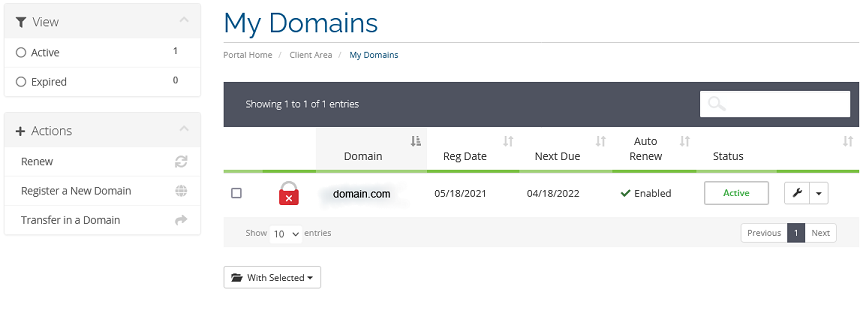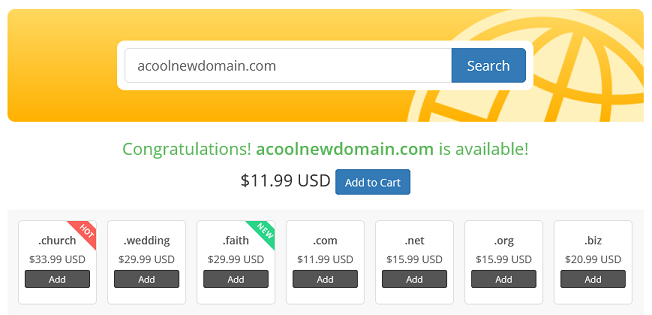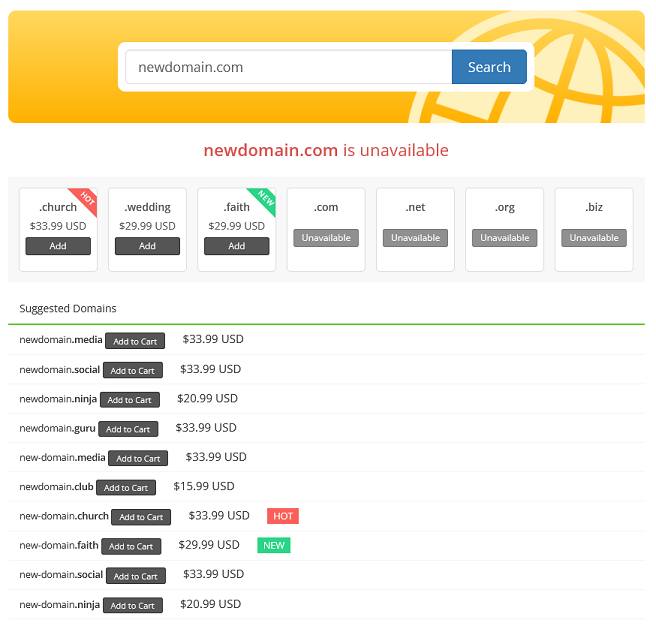Overview
There are a few ways to purchase a new domain from your Client Area. If you don’t know how to access your client area, you can find out here.
How to search for a new domain
There are several links to the Register Domain menu:
- There is a search bar on the home page.
- There is a link in your shortcuts menu “Register a New Domain” of your Home page
- There is a link in the Actions menu in the Domains section
Once you get to the Register Domain page, you can enter your preferred domain in the search field and hit Search (you will need to also fill in the captcha).
Domain Available
If the domain is available, you will get the Congratulations message as well as the price and a button to Add to Cart. You will also see a list of similar domains that you may register as well by clicking their Add to Cart button.
Domain Unavailable
If the domain is not available, you will get a notice that the domain is not available as well as a list of similar domains that are available. You can try searching again or select one of the domains suggested.
Finishing the order
Once you have the domain(s) in your cart, click on the Checkout button. Once you choose your payment and contact information, your order will be created. Once processed, your domain(s) will be registered.
There is a short time frame after registration that you may not be able to use the domain (while the domain registration is finalized), but it should be available within 1-2 hours.
If you have any further questions, please be sure to reach out to our support staff by putting in a ticket.