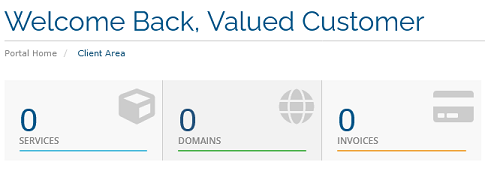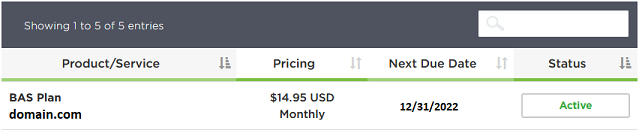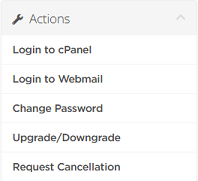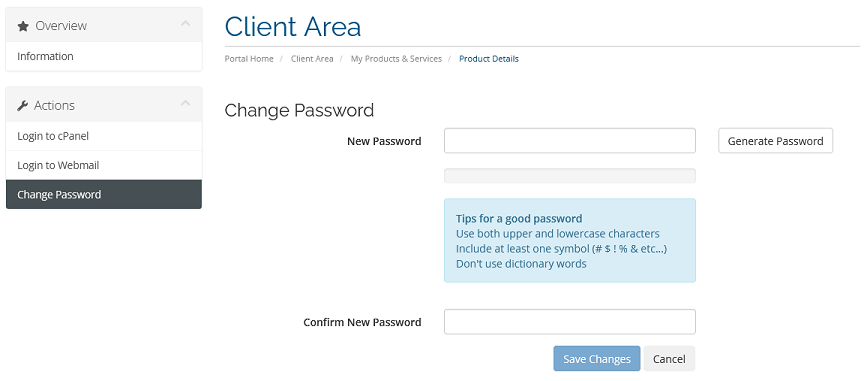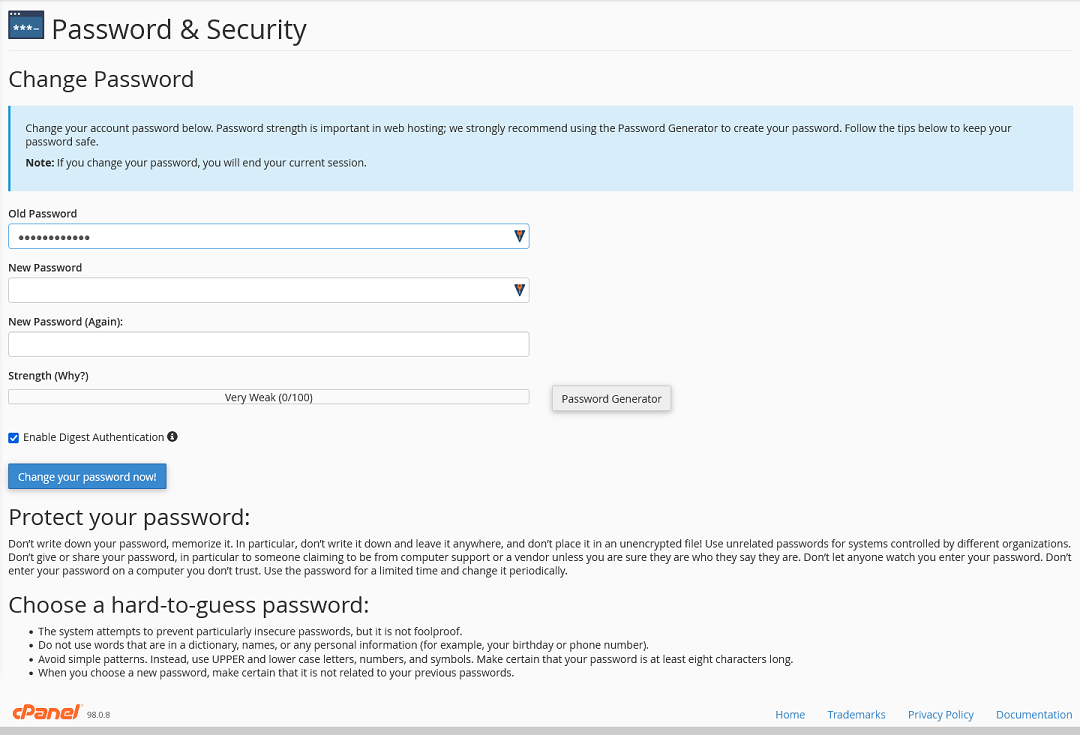Overview
It is good security practice to update your cPanel password from time to time. As your cPanel account allows access to all of your site files and databases, as well as your emails, a compromised password can be disastrous.
You can update you cPanel password from your cPanel or from your Client Area
Update from your Client area
In order to update your cPanel password, you first need to log into your Client Area. If you don’t know how to access your client area, you can find out here.
Once logged in, you will want to go to your services by clicking on the Services block
Once the services list loads, click on the active button to the right of your hosting account.
Once the services page loads, you should now see the Actions menu on the left hand side of the page
You can use these links to login to your cPanel directly (no password needed), or you can update the cPanel password by clicking Change Password
Once you enter your new password in both the New Password and Confirm New Password fields, click Save Changes to complete the update.
Update from your cPanel
In order to update your cPanel password from the cPanel, you first need to log into your cPanel. If you do not know how to access your cPanel, you can find out here.
Once logged into the cPanel, navigate to the Preferences section and select Password & Security
Once the Password & Security page loads you should see the option to update the password.
You will need to enter your current password as well as the new password twice. You may also decide to let cPanel generate a password for you using the Password Generator.
Once the fields are filled out, click on Change your password now! to complete
If you have any further questions, please be sure to reach out to our support staff by putting in a ticket.