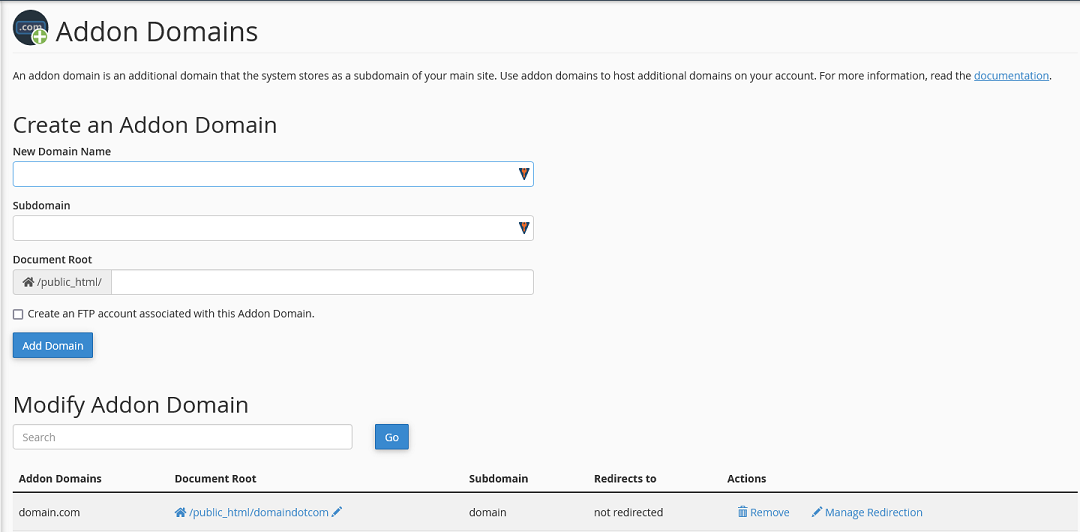Overview
Addon domains allow you to control multiple domains from a single cPanel account. By default, an addon domain links the new domain name to a sub directory of your account's public_html (document root) directory, and then stores its files in that sub directory.
In order to create an Addon domain to your account, you first need to log into your cPanel. If you are not sure how to log into your cPanel, you can find out here.
Once logged in, you will want to navigate to the Addon Domains app in the Domains section.
Addon domain
Once you open the Addon Domains app, you now have several options.
Create an Addon domain
You can add a new addon domain by entering the domain name in the New Domain Name field. Once you click on any of the other fields, they will auto populate with a subdomain of your primary domain and a Document Root for your site files. You can change these at this time if you like. You can always change them later if required.
- New Domain Name – the domain that you are adding (Note that most servers will not let you add the domain unless the nameservers are already pointing to the server name servers)
- Subdomain – the cPanel system creates a subdomain of your primary domain for your addon domain. This is the name of the subdomain
- o If your primary domain is domain.com, and you have an addon domain called newdomain.com, they system, by default, will generate a subdomain called newdomain.domain.com. This does not affect the use of either the primary domain or the addon domain.
- Document Root – this is the folder where the website files for this domain will be stored
Modify Addon Domain
Here you will see a list of all your current addon domains. From the list you can:
- Access the file manager by clicking on the path under Document Root
- Edit the Document Root by clicking on the pencil icon
- Remove the Addon domain
- Manage the addon domain redirection
If you have any further questions, please be sure to reach out to our support staff by putting in a ticket.