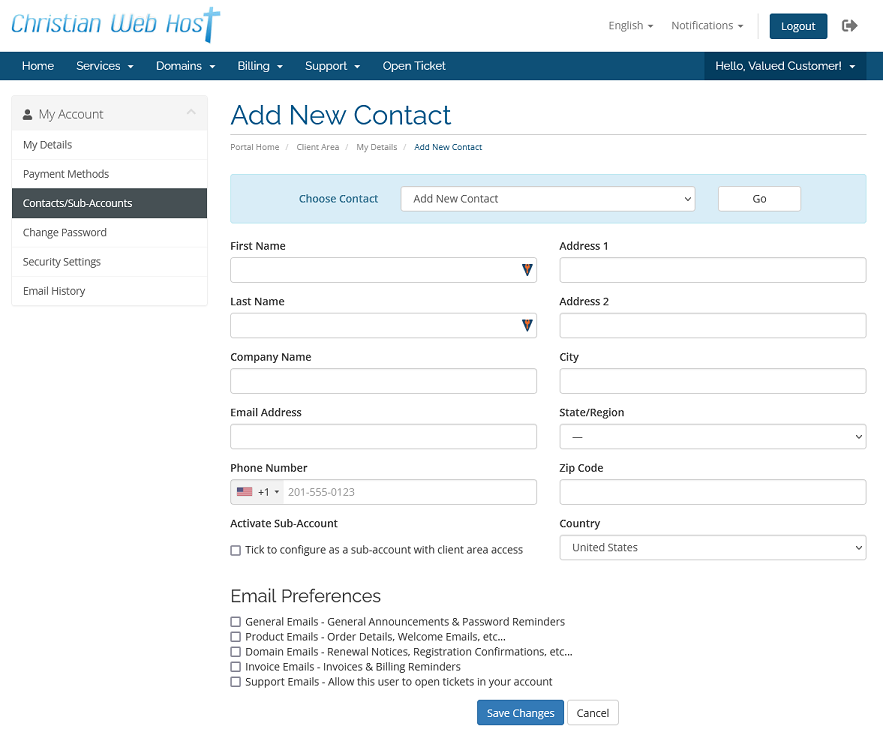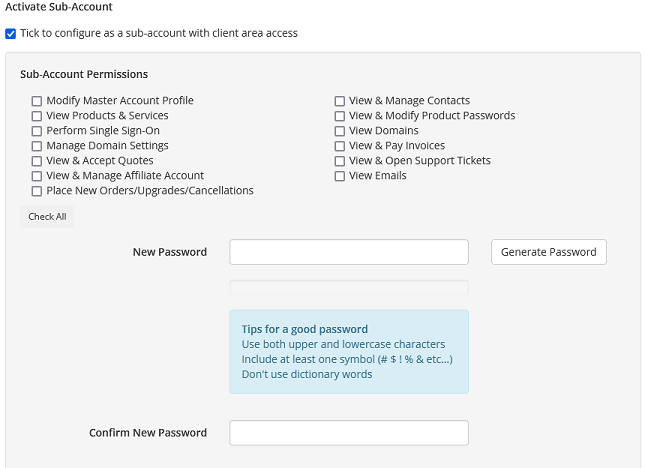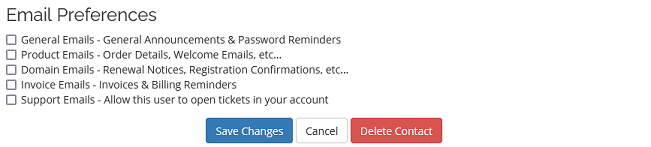Overview
This is a guide on how to add an additional contact or user to your client area. This can be useful if you have someone that manages your invoices for you, or if you have a web developer that needs access to the domain controls. It can also be helpful if you have a different billing address or contacts.
If you don’t know how to access your client area, you can find out here.
Update or Create a New Contact
Once you log into your client area, you should see your Contacts on the left hand side of the screen. Click on the contact that you wish to update or + New Contact
Once you click on the contact or the + New Contact button, you should see the Add New Contact screen.
Contact Information
Please ensure that your email address is an active email address. This is the address that we will send notices and invoices to. This is also were we would send the password reset emails.
Activate Sub-Account
If you want this contact to be able to log into your client area you will want to click the Activate Sub-Account button. You will now see several additional options:
You can select what permissions that this user will have and what parts of the client area they will have access to.
You will also need to set up a password for this user. This user will be able to access your client area using their email address and the password set here.
Email Preferences
Here you can set what emails this account will receive, whether it be product notices or invoices only.
Once you update the information, click Save Changes to save.
You can also delete the sub-account here by clicking the Delete Contact button.
If you have any further questions, please be sure to reach out to our support staff by putting in a ticket.