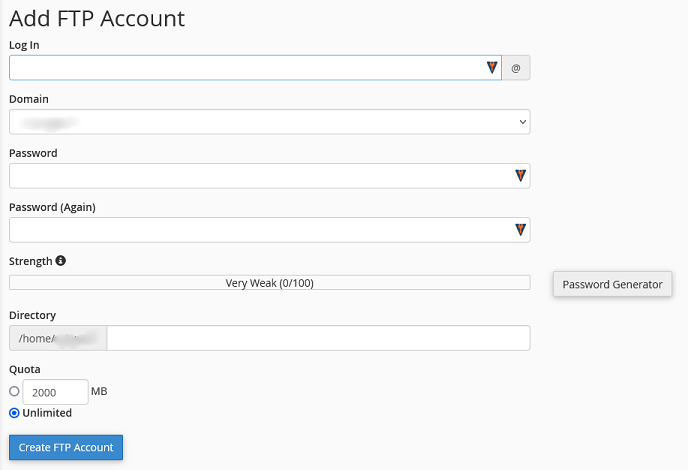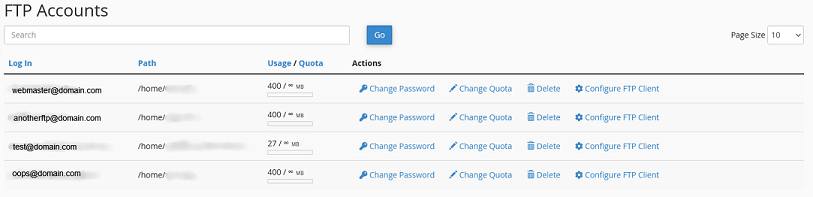Overview
There are several methods of uploading files for your website. One the most common is using FTP or file transfer protocol.
What is FTP
FTP or file transfer protocol is a communication protocol commonly used to transfer files between a server and a user’s computer. If you would like to know more about FTP, you can visit the Wikipedia page here.
For our purposes, you only need to know that this is what is most commonly used to upload files to your web hosting. Whether you build the page yourself, or used a web developer or website software, it is most likely that the files were uploaded using FTP. There are several programs that you use to upload using ftp (you can actually use the file explorer in Windows), but the most common, free clients are FileZilla or CoreFTP for windows and CyberDuck for mac.
Creating an FTP account
You can create new FTP accounts in your cPanel. If you are not sure how to access your cPanel, you can find out here.
Once in your cPanel, navigate to the Files section and select FTP Accounts
Once the FTP Accounts page loads, you should see the three sections:
Add FTP account
Here you can add a new FTP account
- Log In – this is the name of the new account (the part before the @). cPanel will fill in the @domain.com automatically
- Domain – choose your domain from the drop down menu, if you have several addon domains or subdomains
- Password – enter the password for the new FTP account, or use the Password Generator
- Strength – this will show you the relative strength of your password. It will turn green once it meets the minimum requirements
- Directory – this is the folder that this account will have access to.
- Quota – how much disk space this account has available to if for uploads
By default, cPanel will create a new folder with the Log In info and the new account will only have access to it. If you want this account to have access to the website files, you will need to enter public_html in this field. If you want this account to have access to all the files on your account, leave this field blank.
Once you have all the fields entered, click Create FTP Account to complete
FTP Accounts
Here you will see a list of all your current FTP accounts
- Log In – this is your FTP username
- Path – this is the folder that this account has access to
- Usage/Quota – how much disk space the account is using
- Actions
- Change Password
- Change Quota
- Delete
- Configure FTP Client
If you click on Configure FTP Client, you will be taken to a page that will show you the credentials for logging using your ftp account, as well as configuration scripts for some popular FTP clients.
Special FTP Accounts
These are special FTP accounts that are controlled by cPanel. You can use these accounts to log into your cPanel using your cPanel username and password. There is also an account that use to log into the server to check logs.
How to use FTP
While different programs use different interfaces to connect to ftp, they all require the same credentials:
- Host/Server – typically your domain name or ftp.domain.com where domain.com is replaced with your domain. You can also use your server name if you are having DNS issues.
- Username – ftp username (see above)
- Password – ftp password
- Port – the default port for FTP is 21
If you are using website building software, they will most likely require this information to publish your site.
If you have any further questions, please be sure to reach out to our support staff by putting in a ticket.